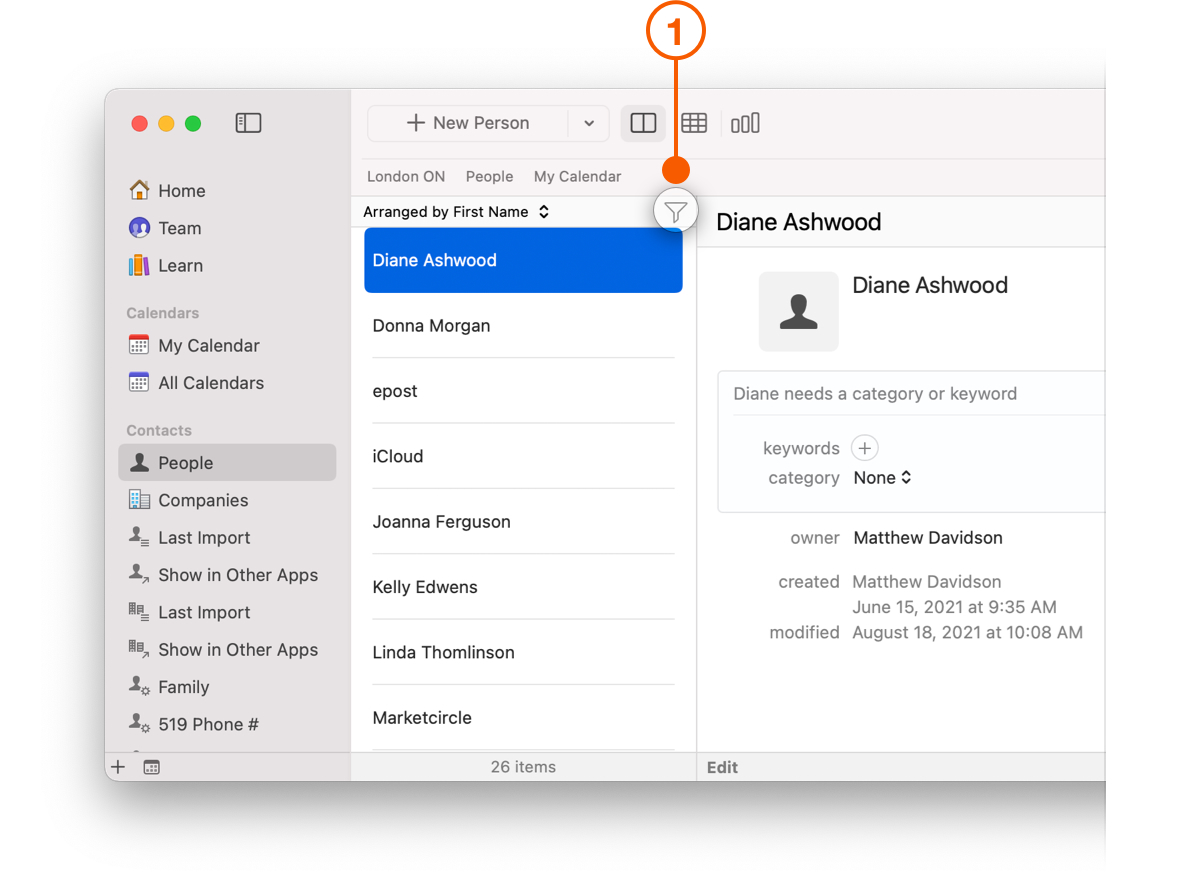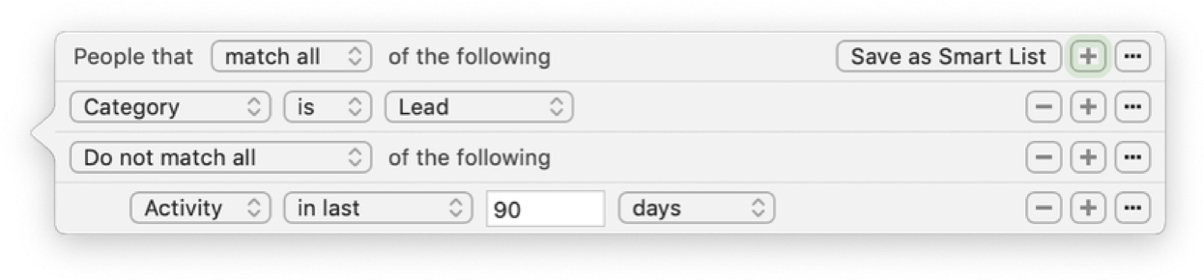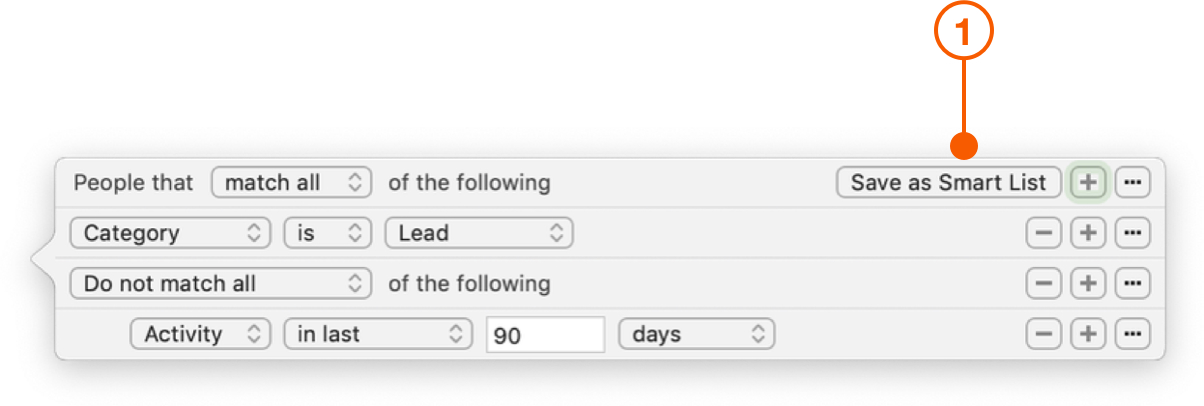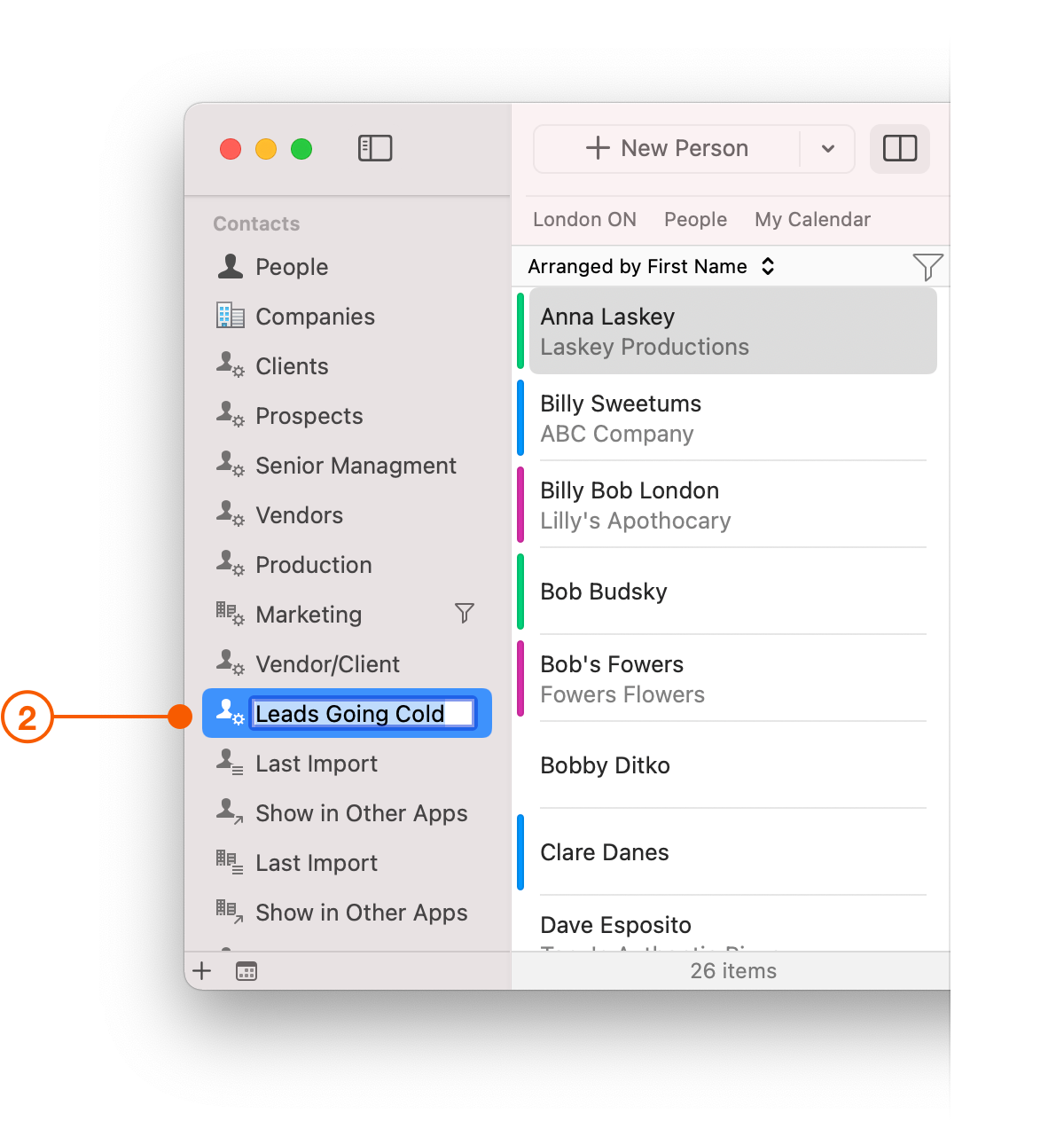Segmenting Your Contacts
Your Contact list is made up of many different groups, each Contact has a different relationship with you, and each group is always changing. Keeping up with those changes can feel like a full time job. So how do you segment your Contact list in order to keep up with you?
In Daylite, you can segment your Contact list with filters. Save these filters, and they will automatically update whenever a Contact changes.
Creating Contact Segments
There are an infinite number of ways to segment your Contacts. The following example demonstrates how you could target people who you haven't been in contact with.
Open Daylite and click the Add Filter icon.
When you click on the Add Filter Icon, you will see the Filter popover. Each row can be configured to filter by a different field.
What do you want to filter?
How do you want to filter the search?
You can add additional sub-filters.
To filter Contacts without recent activity, update the filter.
Set your Filter to Match All.
Filter for Categories that are Leads..
Click ... to add a sub-filter.
Set the sub-filter to Do not match all.
Click the first pop-up button and select Activity.
Choose in last and type 90 days.
Your Filter should look like this:
Saving Contact Segments
Click Save As Smart List.
Name the Smart List Leads Going Cold.
Every Filter you create and save as a Smart List is automatically placed in the Daylite sidebar.
Wrap Up
When you segment your Contact list, you stay more organized and gain new insights about the people and businesses in you contact list.
Want to see how you can take the Smart List you made further?
Find out how you can stay Top of Mind with Reminders to follow up.
Last updated