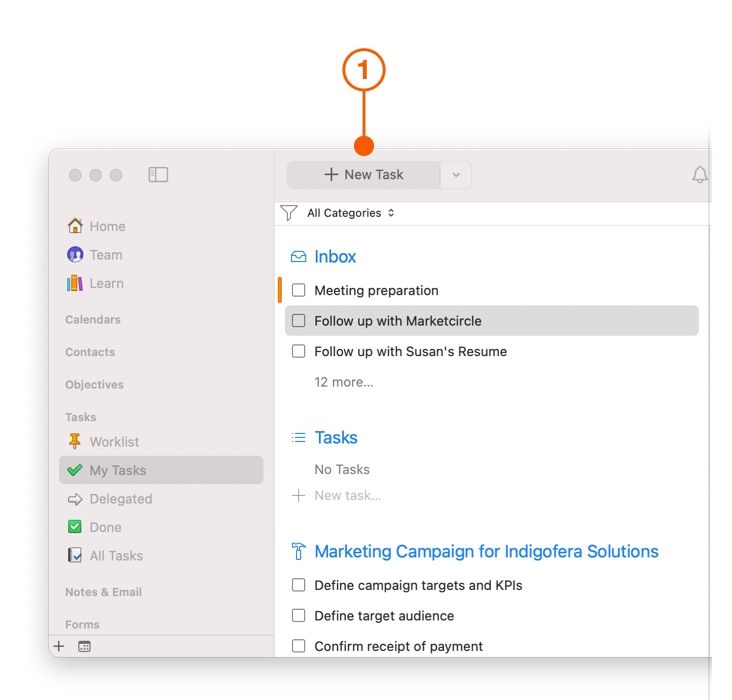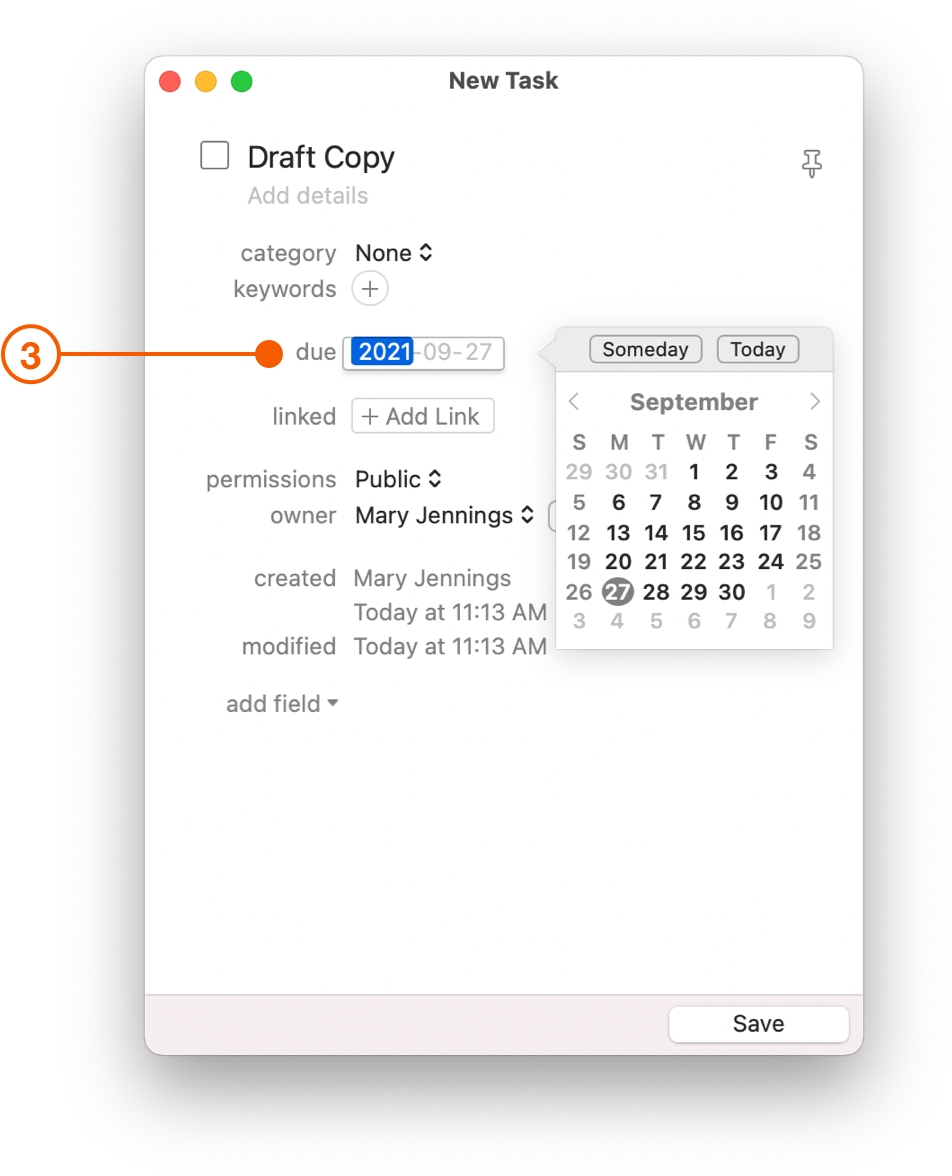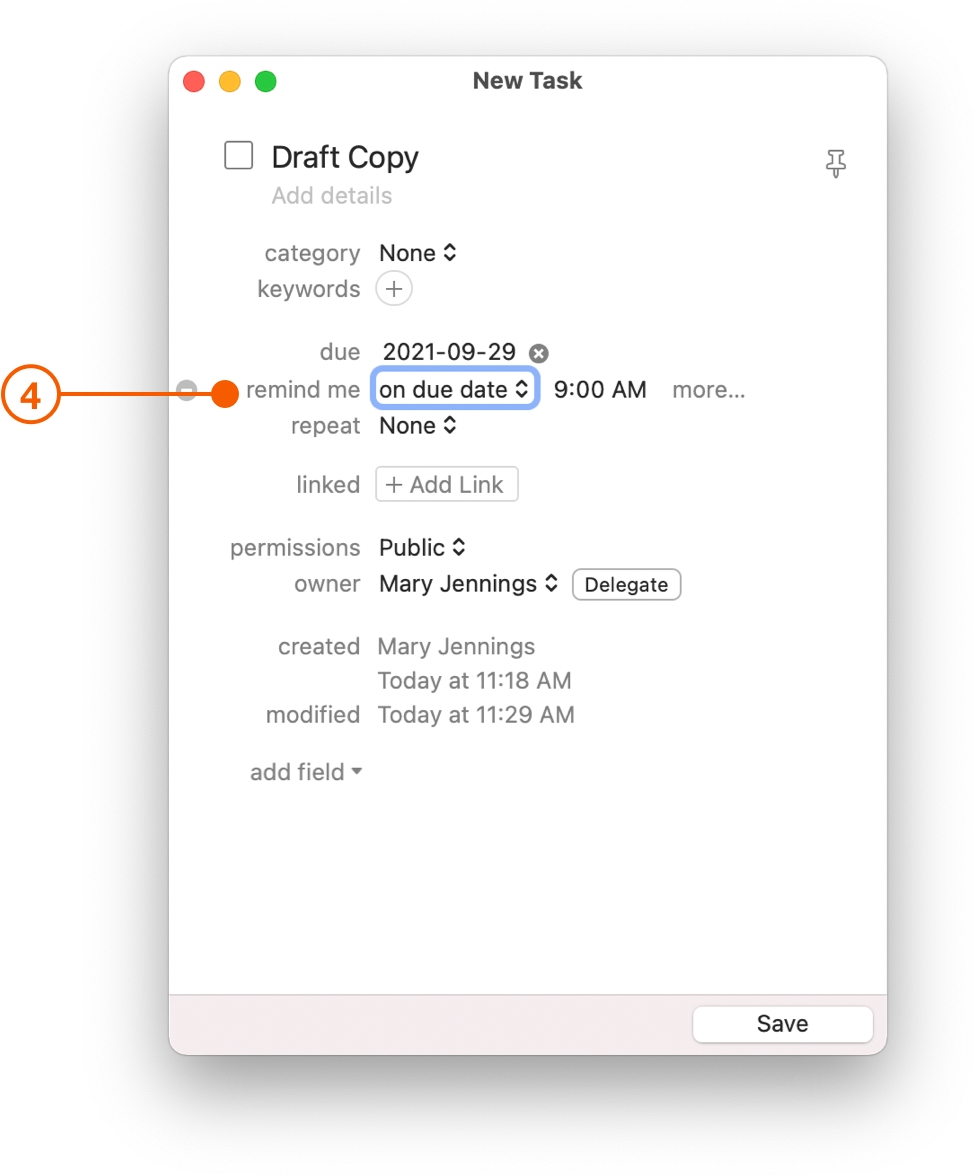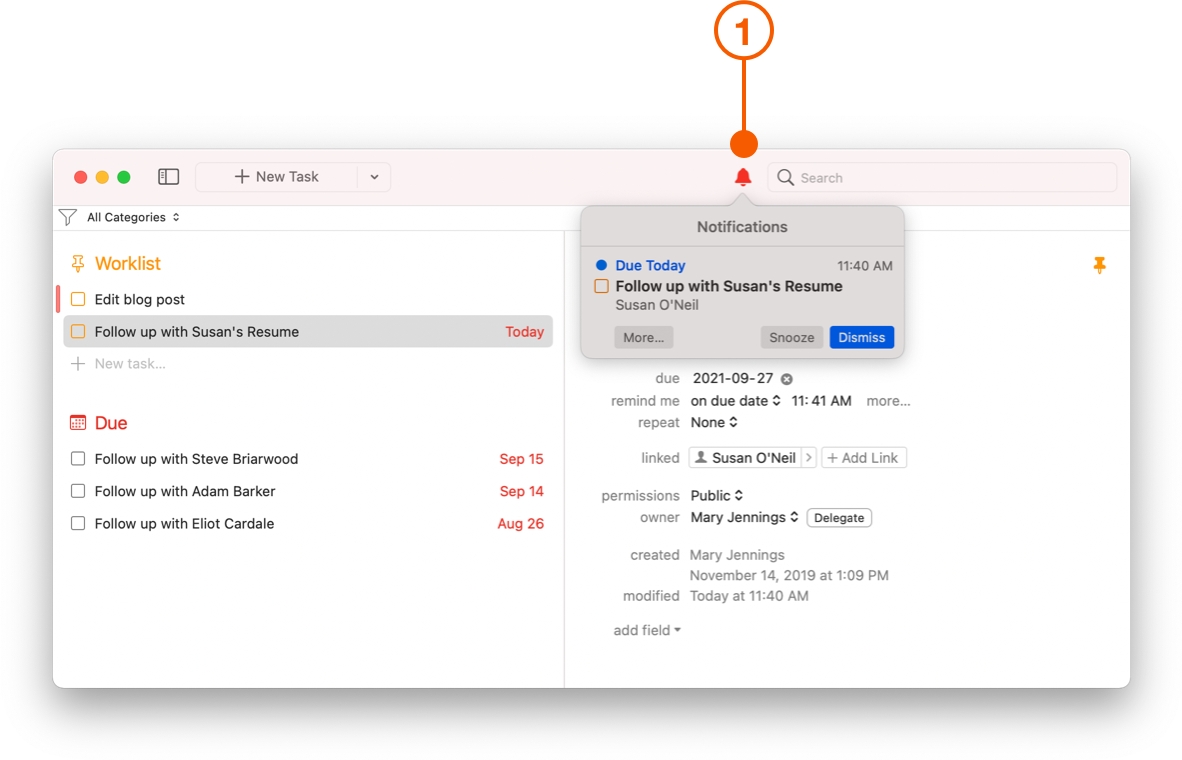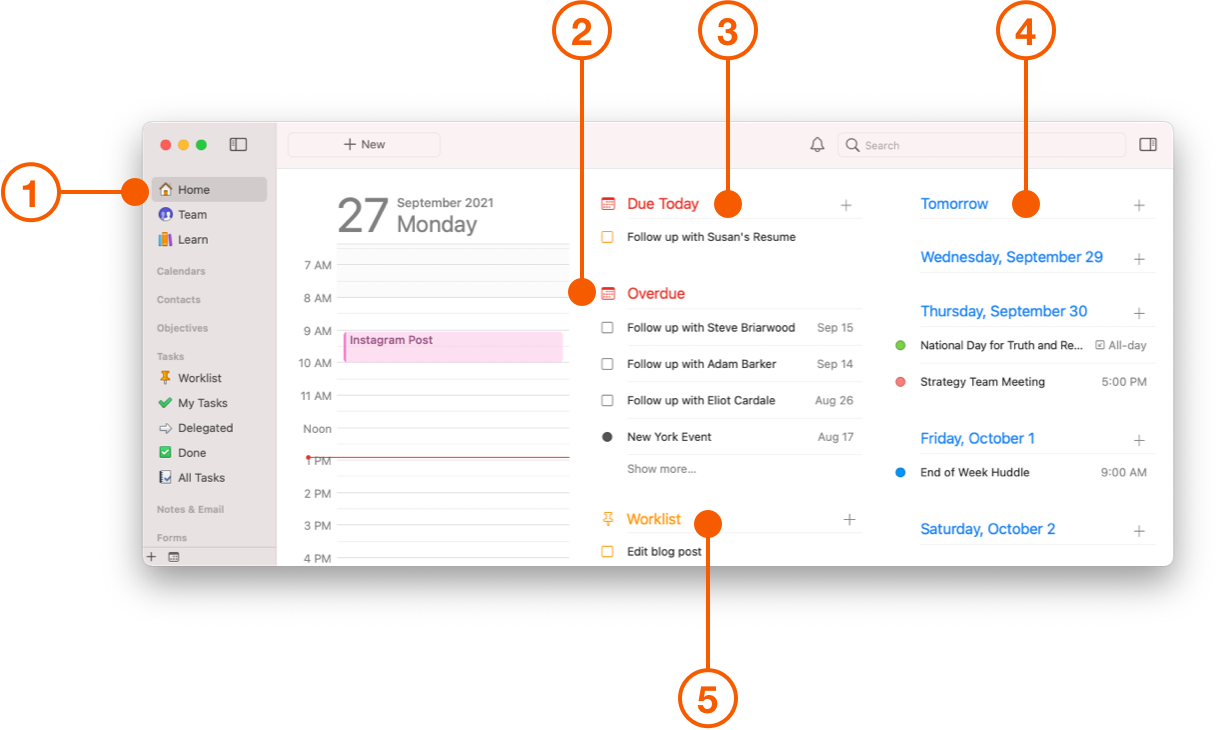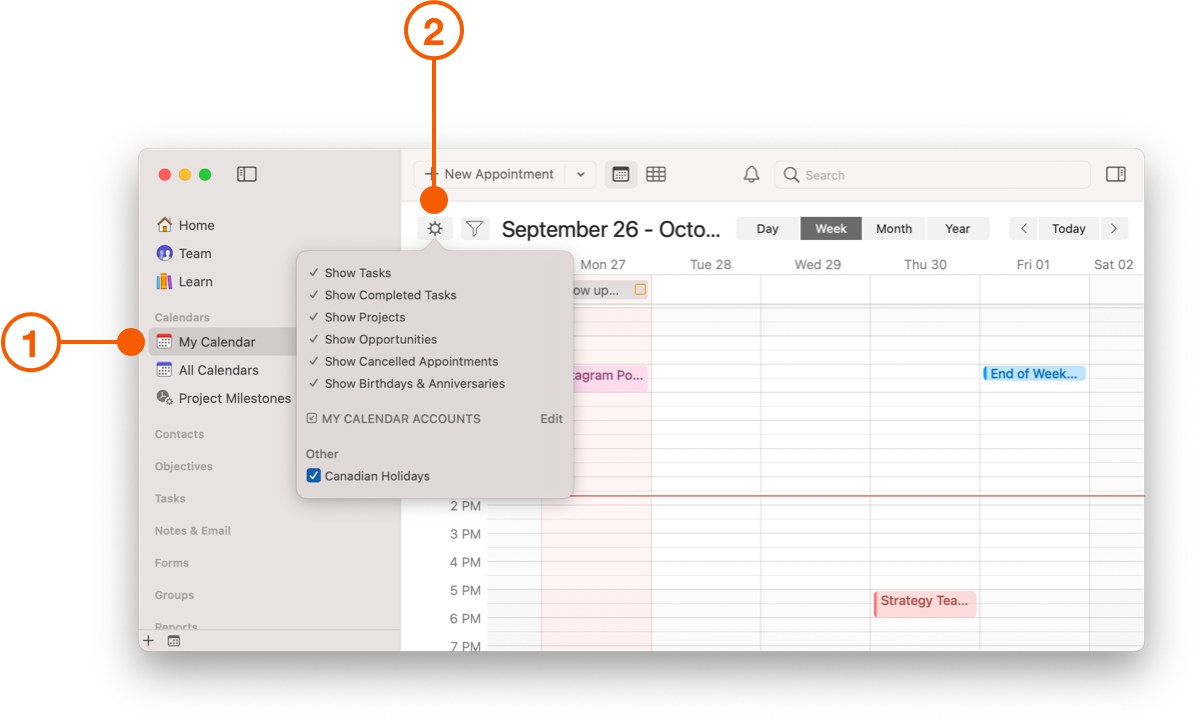Stop Things from Falling through the Cracks
How much time do you spend each day trying to keep things from falling through the cracks? Last minute meetings, alarms you thought you set that don't go off, or due dates that creep up on you.
Daylite takes that stress away by helping you remember everything you need to accomplish, thanks to better visibility and easy-to-set reminders that keep you on task.
Adding Due Dates and Reminders
The easiest way to create a Task reminder is to use the New Item button.
Select Tasks in the Daylite Sidebar, and click New Task.
Click Set a due date and reminder.
Using the date picker, choose when the Task is due.
When you set the due date, your default Task reminder is automatically applied. In most cases, that's it, you're done! If you need to, you can change the reminder, such as the time of day you want to be reminded, or add a second one.
Pro Tip:
Save more clicks with default due dates.
Choose Daylite > Preferences > Defaults Values and click Tasks.
Select the checkbox labelled Automatically Set Due Date and choose when you want your Tasks due.
Follow up on your Reminders
When a task comes due, the notification bell in Daylite turns red and the Daylite icon on your Dock will be showing how many pending notifications you have.
Click on the notification bell, and you will see your reminder with the name of your Task and these options:
Checkbox: Click if the Task is completed
More: Go to the Task in Daylite for more details
Snooze: Snooze the reminder with pre-set time increments
Dismiss: Remove the reminder from the notification menu
Your Daily Dashboard
The Daylite Home screen is your personal dashboard for the upcoming day and week. Any Task or Project that is due today, overdue, or has a due date within the next week will show up on your Home screen.
Get into the habit of checking the Home screen every day.
First look at Tasks and Projects due today, then move out towards the end of your week. Look for Tasks and Projects that are overdue or need extra attention or preparation, and prioritize completing those first.
Click the Home section in the Daylite Sidebar.
Check your Overdue list to make sure nothing is forgotten.
Check to see what is Due Today.
You can also see what is upcoming in the Weekly View.
Finally, you can check the Worklist for pinned tasks you've specifically chosen to work on next.
Tracking Due Dates on your Calendar
You can also show upcoming due dates on the Calendar.
This will help prioritize Tasks, and is a fabulous visual reminder of anything that may need your attention.
To show Tasks & Projects on your Calendar that have due dates:
Click My Calendar.
Click the Calendar Options Gear and select which items you want to show in the Calendar.
Pro Tip:
Need to move a due date?
Change the due date on the calendar by dragging and dropping a Task or Project to a new date.
Wrap Up
By setting reminders for important to-dos, reviewing the Home screen daily, and using the Calendar to track upcoming Tasks and Projects, you will be able to keep things from falling through the cracks and set yourself apart from the competition.
Now you're ready to learn How to Organize All the Moving Pieces in a Project and make your business run smoother by Streamlining Your Projects.
Last updated