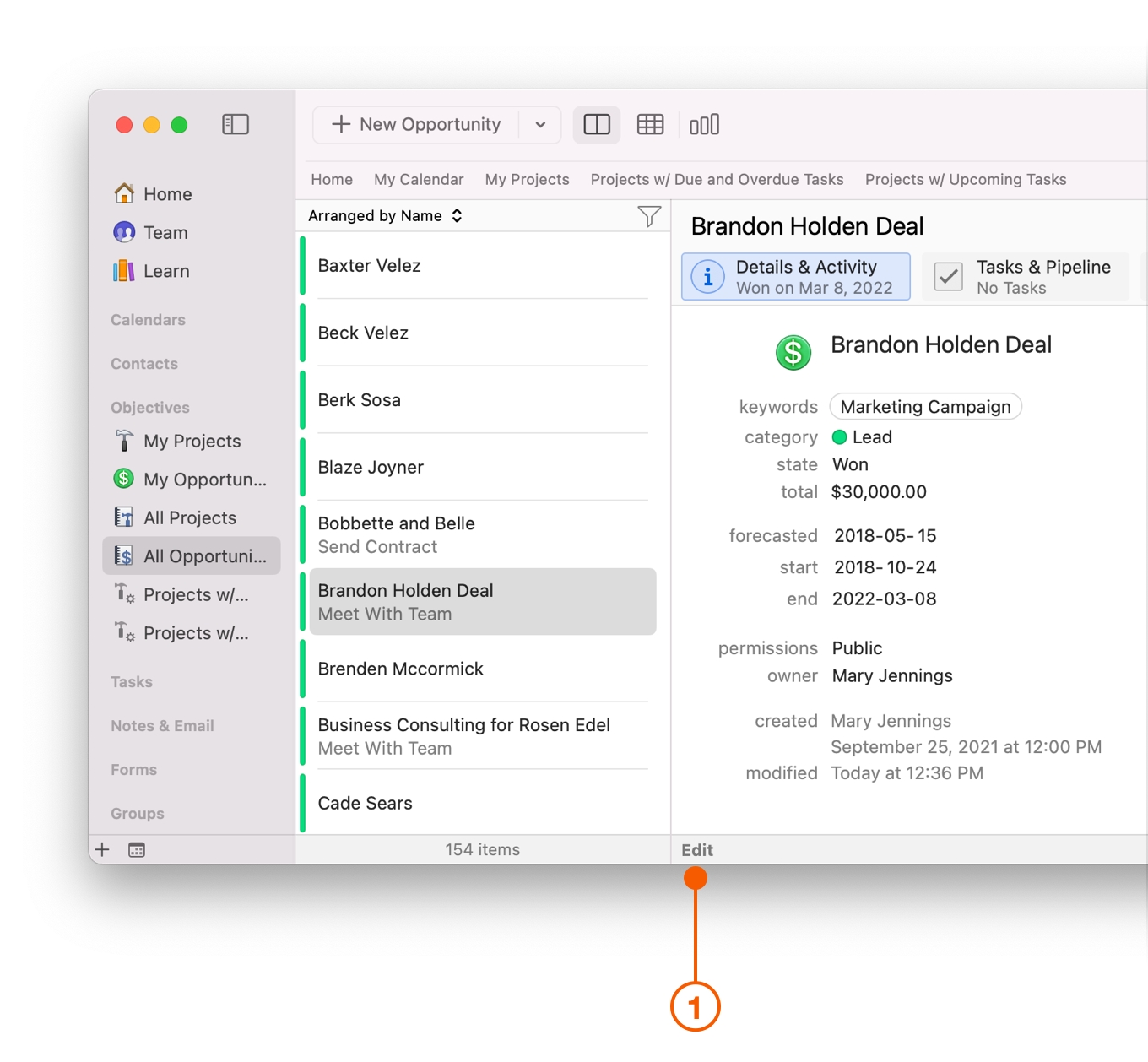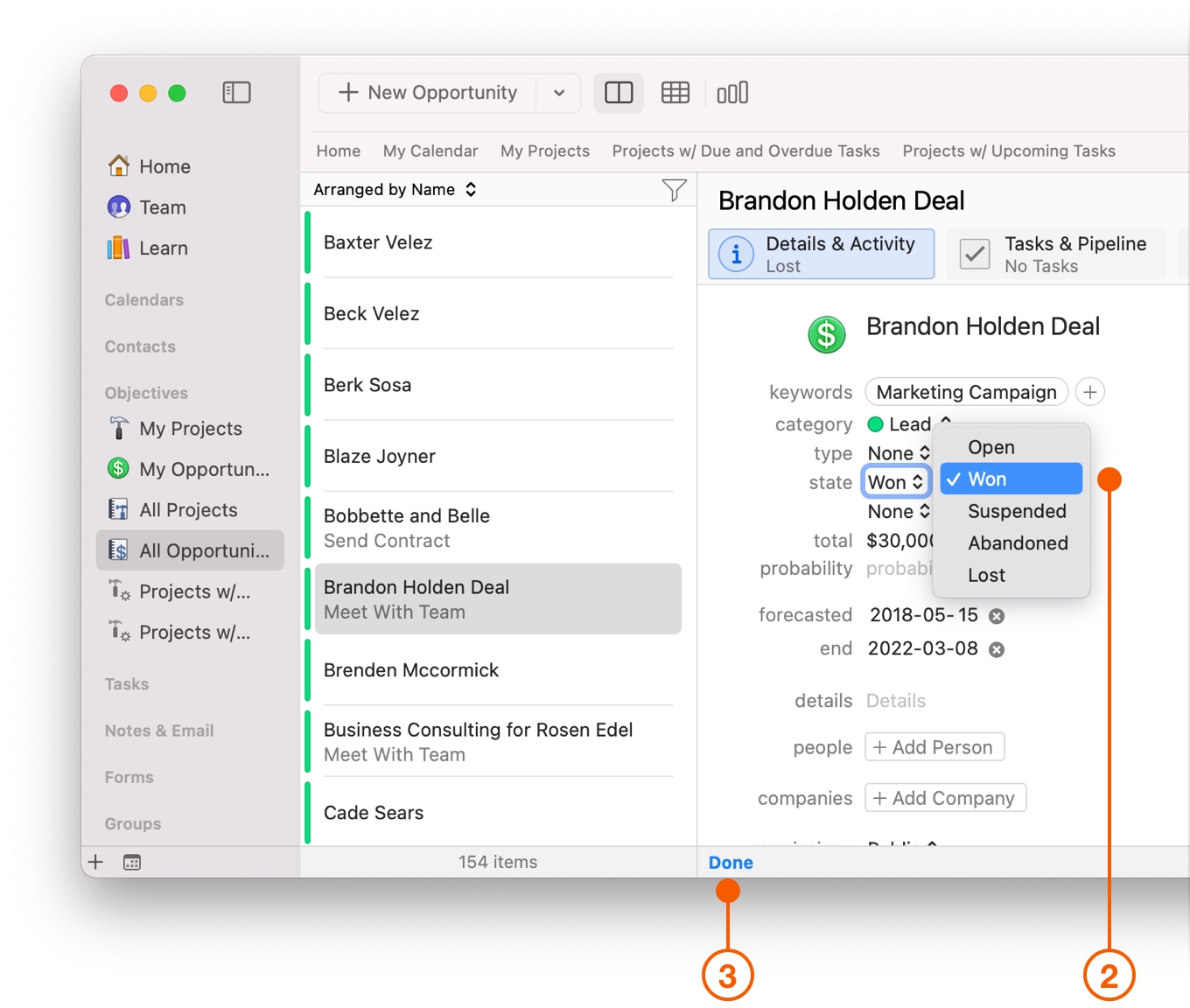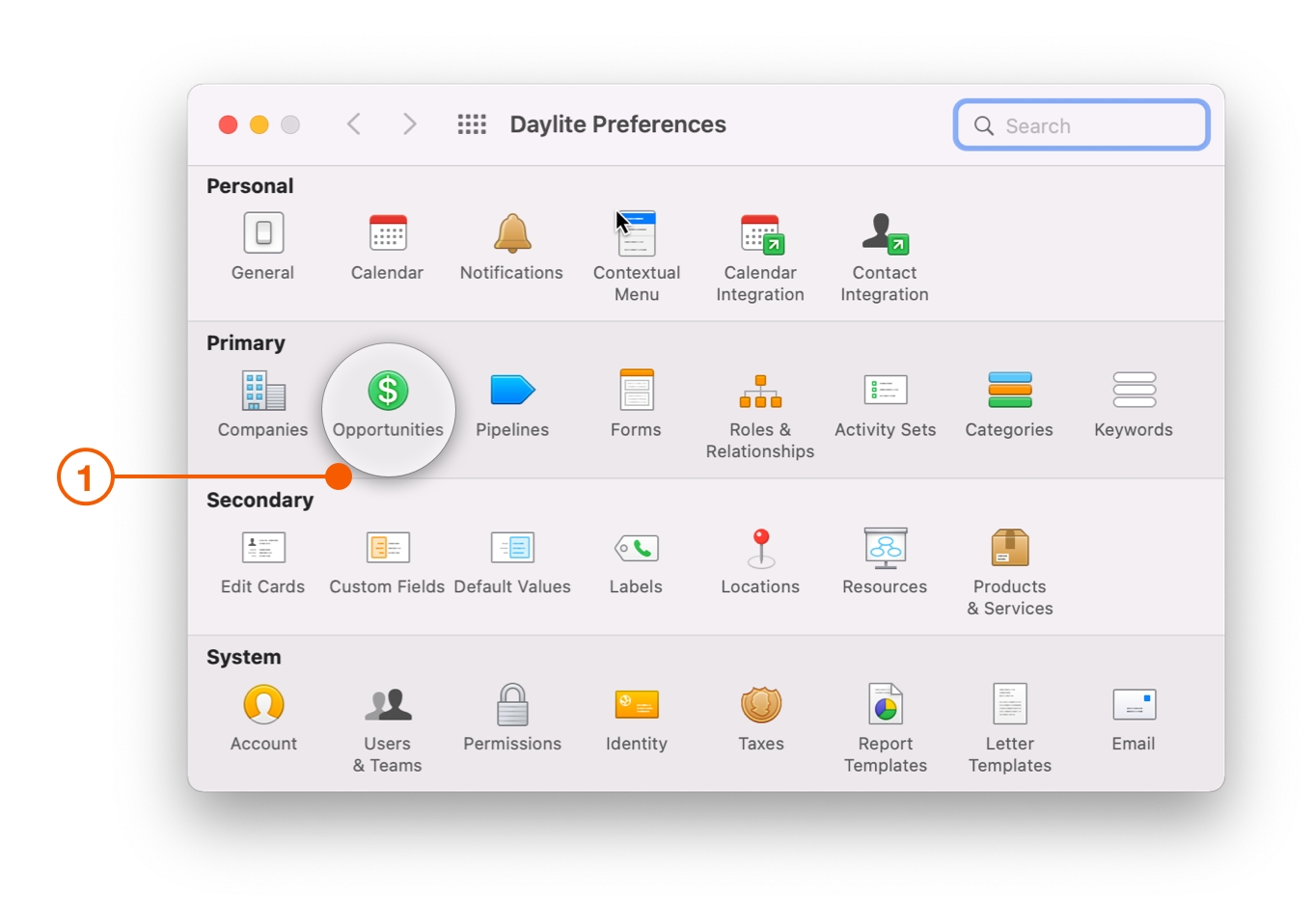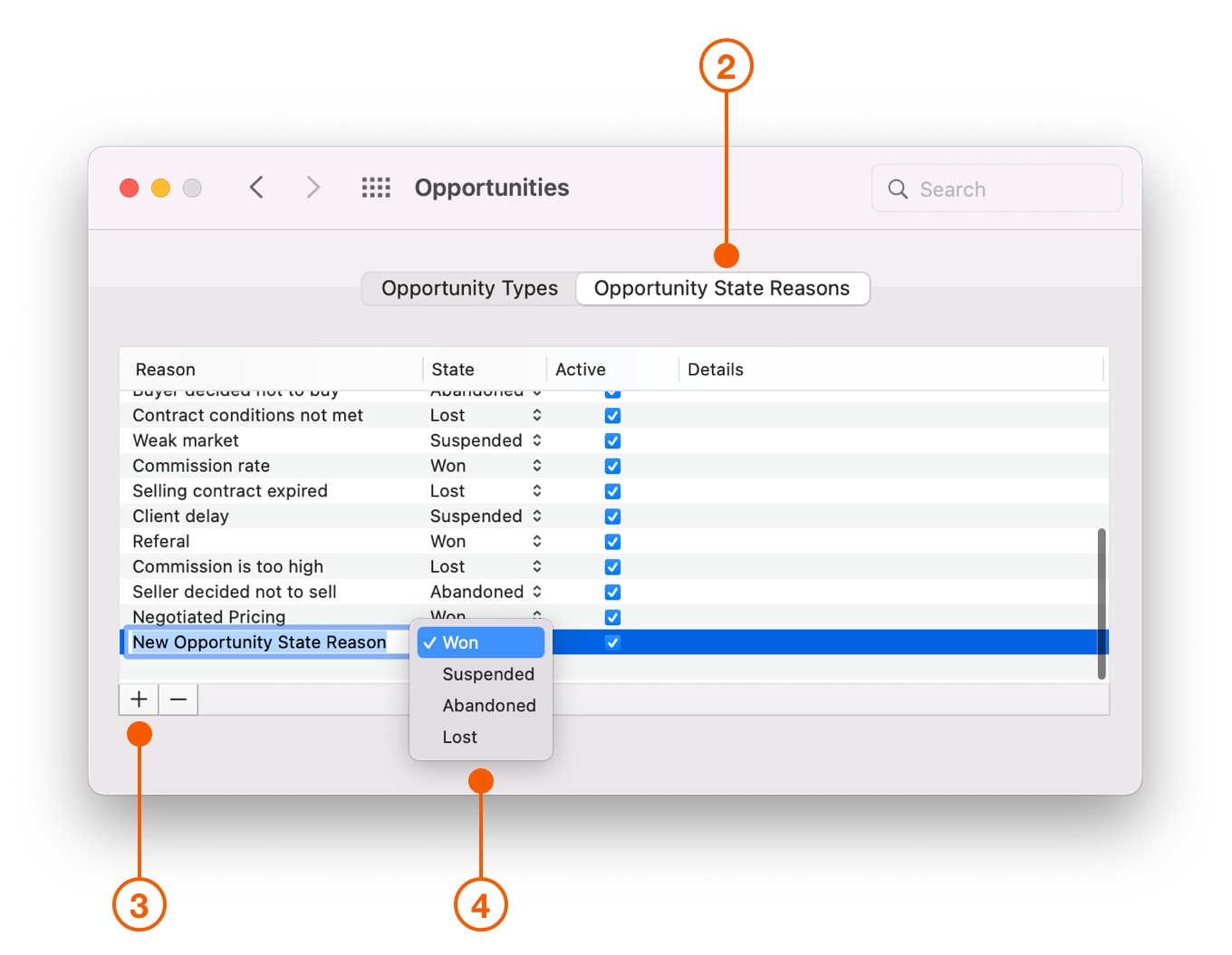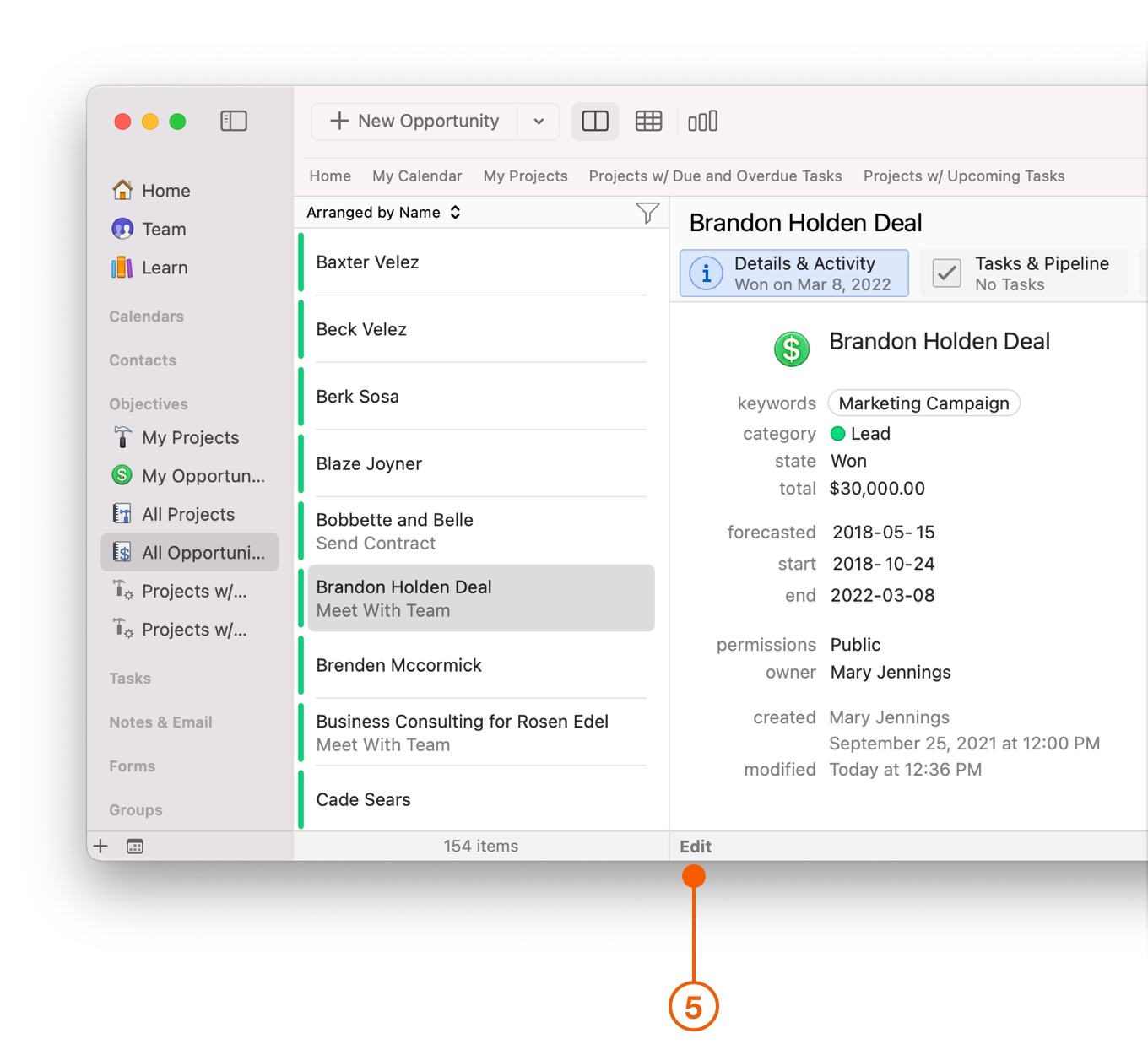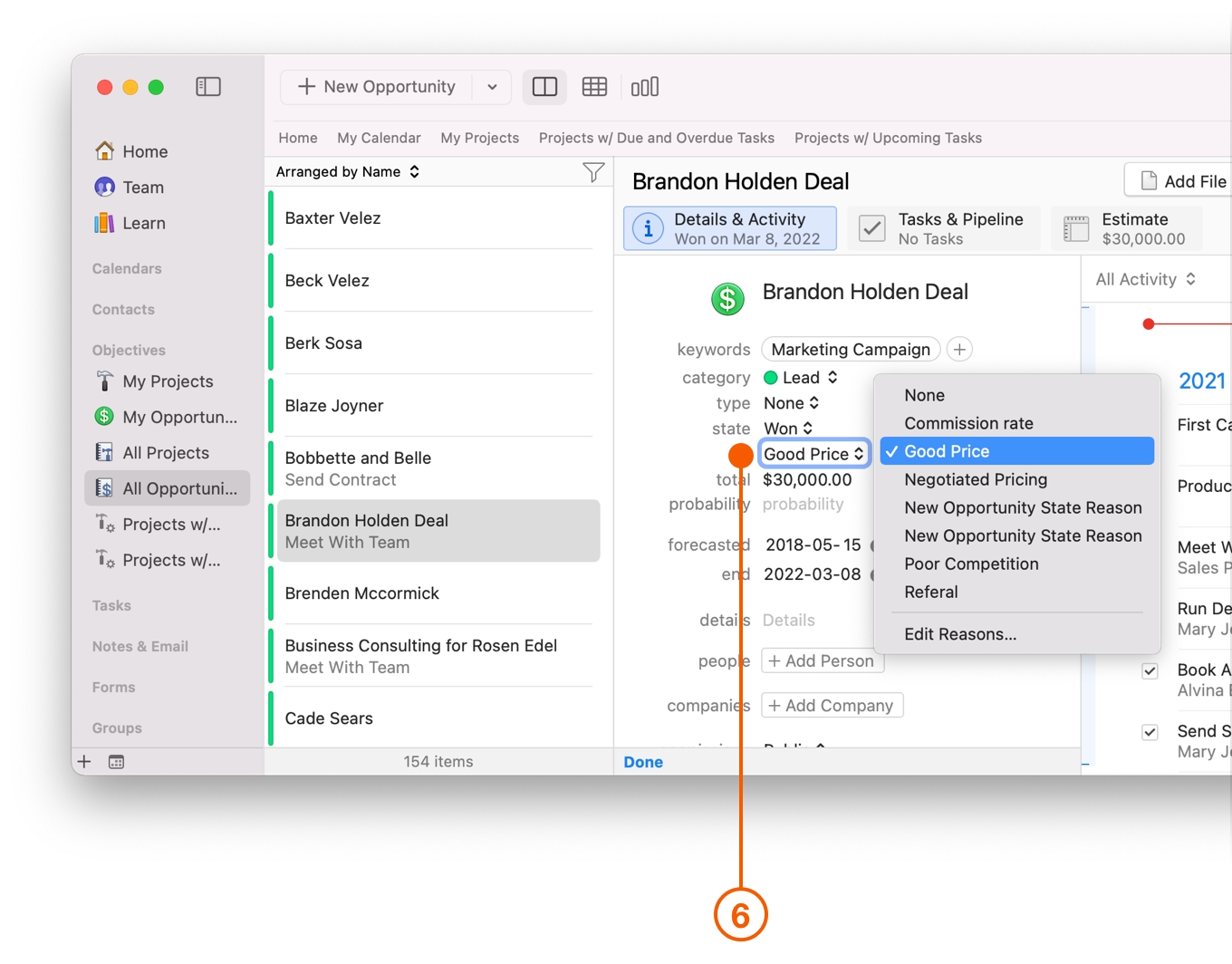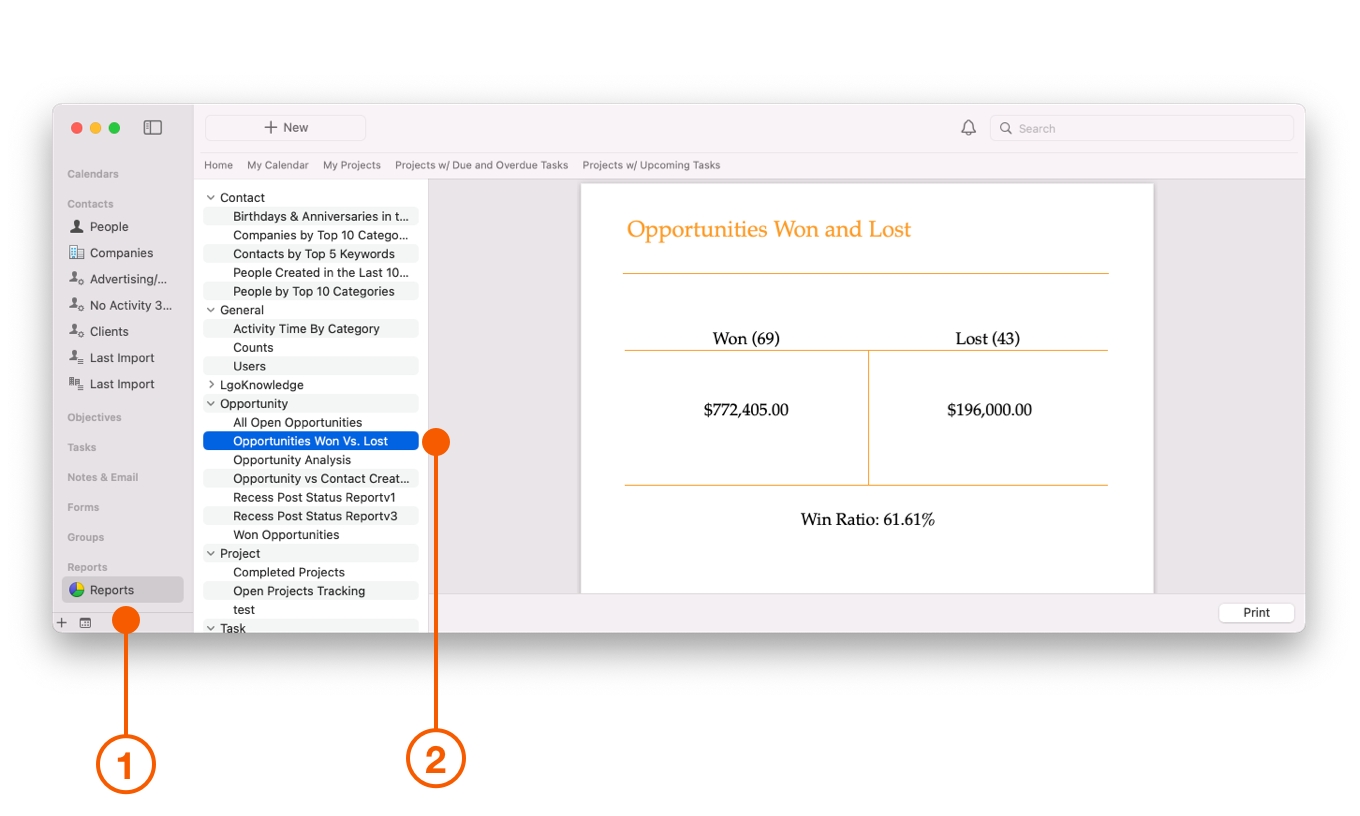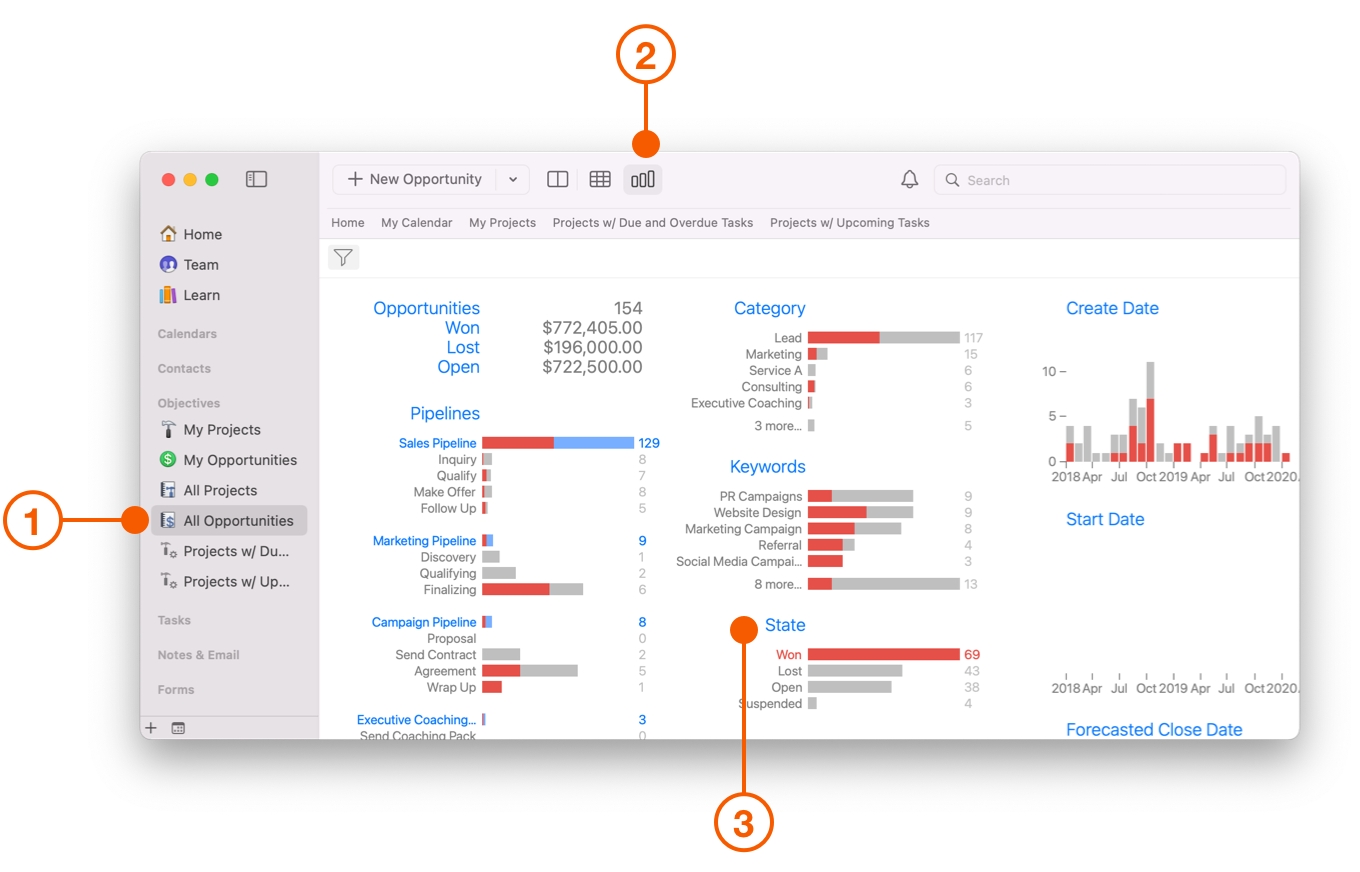Tracking Your Close Rate on Deals
The ability to track your Close Rate is an integral part of the sales process, as it helps you identify areas of opportunity for increasing sales.
For example, if you know your Close Rate is currently sitting at 30%, and your goal is to land three new clients this quarter, this tells you that you need ten more deals in the Pipeline to make that goal.
Tracking Your Close Rates
It is important to change the State on the Opportunity when a deal closes, regardless of whether you won or lost the deal.
Locate the Opportunity and click Edit.
Select the state field and choose either Won or Lost.
Click Done when finished.
Setting Up Opportunity State Reasons in Daylite Preferences
When you choose a State for your Opportunity you can also explain why you Won or Lost. These are called Opportunity State Reasons, and are set up in Daylite Preferences.
Navigate to Daylite > Preferences > Opportunities.
Select Opportunity State Reasons.
Click the + button.
Enter an Opportunity State Reason and State.
After setting up Opportunity State Reasons in Daylite Preferences, open an Opportunity and click Edit.
Select the field under the state menu, and choose the Opportunity State Reason.
Analyzing Your Close Rates
There are a couple of ways that you can begin to break down and analyze you Close Rates within Daylite.
The Win vs Loss Report is a quick and easy way to see how many deals you have Won, how many deals you have Lost, and the Total Amount of Revenue associated with each.
Choose Reports from the Daylite Sidebar.
Choose Opportunity Reports, then select Opportunities Won Vs. Lost.
You can also use the Insights View for a more in depth analysis of your Close Rate.
Choose All Opportunities from the Daylite Sidebar.
Select Insights View from the Daylite Taskbar.
Hover your mouse over Won or Lost in the State Category to see more detailed information about your selection.
Wrap Up
By tracking your Close Rate, you can make better decisions about forecasted sales, how many leads you need in the Pipeline, and track improvement in your sales performance.
For assistance creating a New Opportunity, check out How To Capture New Business.
For more information about using Insight View to it's fullest potential, check out Using a Data Driven Sales Approach.
Last updated